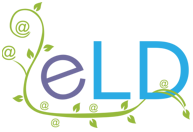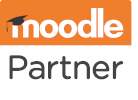Manage Your Moodle
Manage Your Moodle
Manage Your Moodle
Managing data to control costs
Hosting is generally the highest and least flexible cost for e-learning, particularly during a growth phase. But if you’ve chosen to Moodle with a resource-based hosting model, by getting into good housekeeping habits, those costs can be managed as you scale.
ELD hosting services include proactively tracking and reporting limits and over-usage, so to stay in control of your budget, here’s what you need to know…

Data usage vs hosting levels
ELD hosting levels are all about volume of stored content (in GB), and a Moodle site has three discrete areas where it’s held:
1. Moodle code (the application itself and any plugins that have been uploaded)
2. Moodle data directory (uploaded course files, i.e. the training materials, PDFS, images and any saved student/learner submissions)
3. Moodle database (the tables holding user/course info)
We only consider the Moodle data directory in usage tracking, and don’t apply hard GB limits, so your daily activities won’t be impacted by occasional fluctuations. Instead, we proactively track usage and send weekly emails when you’re on or over your current paid-for storage level, giving you a chance to clear down to stay within your allowance or the opportunity to level up by arrangement.
To help with data control, as part of the process, we regularly clear out temporary files and those which are left in the trash folder to maximise client space before usage notifications are sent.
Top tips for Moodle data management
1. Check the Course size report as part of your routine.
The best way to keep track of overall usage is by installing the Course size report plugin. Once installed, you can find it under Site administration > Reports > Course size report, and it gives you a breakdown of where disk space is being used per course. Reports can be run at any time and downloaded as a CSV for reference and fluctuation tracking.
2. Schedule course backups for storage optimisation.
Configuring automated course backups is generally considered good practice, as they effectively offer a ‘save point’ to restore from should something go horribly wrong. But there is a downside: the impact on your disk usage.
While backup files are compressed as much as possible, the more courses you’re backing up, the more of your storage space gets eaten up by backup files. To balance this out, customise the automated schedule to delete the backups after a certain number of days.
3. Include your recycle bin in housekeeping activities.
Once something is in the recycle bin, it sits for a week by default in case you need to restore. After that, it automatically and permanently deletes. You can customise the recycle bin settings by going to Site administration > Courses > Backups > Automated backup setup, or empty it ad hoc by clicking on it, selecting the files you want to delete, and clicking to remove them permanently.
NB: There’s no shortcut for site-wide recycle bin content deletion – it exists on a course level as a fail-safe against accidental deletion. You can disable it altogether, but this does mean your failsafe is removed, and accidental deletion will need to be rectified with a full course restore from the last saved backup.
4. Remember that deletion doesn’t reduce GB immediately…
When you delete files, they don’t disappear from your GB count immediately – it takes a little time for them to clear down. And because of how the system registers activity, the files will have been ‘marked’ as being live (in the course) and then as sitting in the recycle bin. There’s still only one copy (or possibly none if you’ve just cleared your recycle bin), but the ‘snapshot’ of where it is/was has captured all locations.
Ultimately, for a little while, some of your files will be ‘marked’ twice until the system catches up to itself (usually 24 hours), which is why we consider usage over time (a couple of weeks) rather than focusing on a single report.
Use rollover archiving between cohorts
Optimising storage space by habit is the most efficient way to keep control of your costs. And as Moodle has no native archiving capability, preparing for a new cohort means either cloning the course (so you don’t lose completion data) or backing up the course (to be able to save it locally), then clearing all ‘live’ course data ready for the new learners.
The first option gives you an accessible historical record, but increases your data usage with every new cohort; the second is more data efficient at the time, but checking records means restoring the courses (even if only temporarily).
For academic institutions with high numbers of courses and very high numbers of users, however, data usage is usually less pressing than organisation, so implementing rollover archiving protocols is a much neater way to prepare for a new academic year.
Structured as a three-year cycle, it involves taking a full site backup to act as an accessible ‘archive’ for the previous academic year, clearing the ‘live’ site data ready for the new cohort, and retiring the previous year’s ‘archive’ to an offline backup.
Pre-upgrade Moodle MOTs
Regular Moodle MOTs (i.e. digital health checks) are essential to maintaining an organised, user-friendly e-learning platform. Easily managed as a DIY activity, it’s always a good idea to schedule one every year or so as part of your in-house routine to make sure everything is running as smoothly as possible.
When you should definitely consider making it a priority is in advance of a Moodle version upgrade. Particularly if you prefer to stick to LTS versions, there will likely have been some significant improvements in feature or functionality since the last one, so planning a refresh as part of the process is a good way to maintain site health for future-proofing between releases.