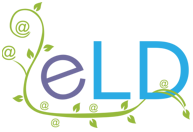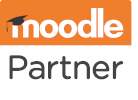Manage Your Moodle
Manage Your Moodle
Manage Your Moodle
Moodle hosting onboarding guide
As part of the signup process, you’ll be sent account logins for the ELD Moodle Space so you can read and accept our Data & Security Policies. That’s also where you’ll find multiple version-based How to Moodle guides that should make it a little easier to navigate the Moodle Wiki. From admin help to tips on creating app-friendly courses, there’s plenty of information available, and we’re always here if you need more.

New Moodle site; now what?
If you already have startup support arranged, get ready to email your configuration and customisation tasks and asks to the helpdesk. Want to do a bit more planning? This page covers everything you need to consider. But first, to get your Moodle journey underway, you need to complete these three steps…
Step 1: Update your Moodle site password
Once signup is complete, as soon as your new Moodle site is live, we send your login details over. In order to maintain security, when you first log in, you’ll be asked to update the generic password to one only you know.
TIP: If you can’t see the email, check your spam folder or get in touch to ask for it to be resent.
Step 2: Org-associate your URL
We always set up new Moodle sites on a temporary domain. This gives clients time to decide what they want their personalised domain to be, register it, and then configure the DNS settings at their convenience. There are two bits to this process:
1. Direct your URL to your LMS.
We’ll provide you with the required settings so you can log into your domain provider account, go to the control panel, and add the entry.
TIP: Don’t forget to tell us what the domain is going to be so we can set it up on our servers.
2. Configure your DNS settings.
For Gmail and Outlook users to be able to receive your Moodle site emails if you are using our mailservers (Default) but sending from your own domain, you need to add our mail servers to your SPF record. If you have multiple domains, you’ll need to do this for all of them.
If you already have an SPF record, it should look something like this:

You’ll need to add mailx.e-learndesign.co.uk to the TXT record. You can insert this manually in the value field, and your TXT record should now look like this:

If you don’t already have an SPF record, simply add the above value as directed.
TIP: If you’re self-managing your domain registration and are uncomfortable making the updates yourself, give us the access details for your DNS control panel, and we can make the changes for you. Still not sure what we’re asking you to do? This guide explains DNS in non-technical terms.
IMPORTANT
Temporary domains will block your ability to install plugins by default. This is because, for security reasons, there needs to be an official ‘acknowledgement’ of ownership of the site (which is what the DNS change is for). If you need to stay on the temporary domain for an extended period of time, let us know so we can change permissions accordingly.
Step 3: Register with Moodle
Registering your site with Moodle gives you and your users access to the Moodle Mobile App, allowing the use of your site across multiple devices. Log into your site, then go to:
Settings > Site administration > Registration
You can learn more about the benefits of registration here.
TIP: If you’re hosting with e-Learn Design, you get the Moodle Mobile App Premium service for free! Once you’ve registered, let us know, and we’ll get it all set up.