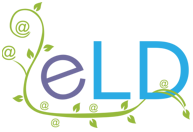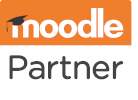How to Moodle
How to Moodle
How to Moodle
How to plan your LMS migration
Migrating your Moodle to ELD servers can have a turnaround timeframe as short as 24 hours (M-F) if you don’t have planned user activities to accommodate; if you do, once signup is complete, we’ll coordinate a suitable day/time instead.
Of course, as installation sizes and circumstances can differ, no singular pathway will suit all migrations, so we’ve categorised the most common (and covered the basics of each) so you’ve got a fair idea of what to expect.

Downtime requirement
All sites (no matter the pathway) will need to be in maintenance mode for the duration of backup/migration. They will be completely inaccessible to any user, but you can customise the ‘maintenance’ message in advance, as well as give users a warning.
A backup is a ‘snapshot’ of your site it stands and everything in the backup is migrated as-is to our servers. This is why your site needs to be in maintenance mode for the duration of the backup/migration process – there must be no risk of new data being added and then lost.
Start-to-end downtime depends on how long it takes to get a full backup, but once that’s in hand, sites are typically live on our servers within an hour.
Migrating from MoodleCloud
As MoodleCloud is a Moodle HQ-provided hosting solution, this type of migration follows a well-worn path.
You can find the full process here.
Migrating an existing Moodle installation
Backup/migration speeds are based on GB/file size volumes, but start-to-finish timelines are also influenced by how the backup is provided. While there are no hard and fast rules, to give you a general idea of potential pathways:
Shared hosting migrations
A backup will be a file (or files); the higher the shared hosting level, the longer it will take to complete the backup, and the longer it will take to restore that backup to our servers.
On the day of migration, whoever maintains your server/has access puts your site into maintenance mode, takes a full backup, and passes it over once complete. We would then restore this backup onto our servers, and once that’s complete, apply any upgrades that are required or have been requested.
Dedicated server migrations
Access (preferably) will be direct from your current server, via SSH. This allows us to sync files server to server, so we can ‘seed’ your site without needing downtime before the agreed day of migration, which significantly reduces downtime overall.
On the day of migration, we’d put your site into maintenance mode, fully sync to catch any new data since seeding, then apply any required/requested upgrades.
Migrating to Moodle from a different platform
If you’re moving to Moodle from a completely different system, then the process starts with a Moodle site ‘shell’. Rather than backup/restore a site as it stands, we would follow the standard new site timeline (within 24 hours of written Quote acceptance), and once live, you can start to recreate your LMS in Moodle.
If your current platform has comparable functionalities for learner journeys, it would then be a case of replicating anything relevant (including scaffolding), using any compatible course materials (e.g., SCORM content, videos, PDFs, etc.) to populate where possible, then recreating natively where necessary.
There’s a full breakdown of all areas to consider here, and some guidance on calculating a project budget here.